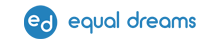Accessible Text Posts
- Hashtags
- Use camel case for example #AccessibilityForAll instead of #accessibilityforall.
- Camel case is a practice of writing compound words or phrases, with the capitalization of the first letter of each word in a hashtag. This not only allows the screen readers to read out what they decipher in order of letters, but also make it easier in reading for those with reading difficulties.
- The term “camel” came about because the “hump” of the protruding capital letter in a string of letters looked similar to the hump of common camels.
- Emoticons
- Avoid overuse of emoticons. Put a description beside the emoticon if it is not a commonly used one or if the context is not clear. The screen reader’s description of the emoticon might be confusing to user.
- Formatted text
- Formatted text using tools such as yaytext.com renders the text inaccessible. Screen reader will read out individual letters or skip the word totally.
- Stories
- Currently FB stories and IG stories are not accessible to screen readers. Ensure that you have an equivalent post on your feed giving the same information as the story.
- Plain language
- Choose words that are common and easy to understand.
- Avoid run-on sentences. Use clear, short sentences and paragraphs.
- Write in the active voice instead of the passive voice.
Passive Voice: Applications for the job were submitted by 100 people.
Active Voice: 100 people submitted applications for the job.
Accessible Video Posts
- Provide captions
- Most video platforms now have automatic captioning but it is often not accurate enough. It is however useful as a first draft for you to review and do manual edits for better accuracy.
- Youtube automatic captioning with manual review and edit
- The output caption file (.srt) can be downloaded and used across other platforms such as Facebook.
- Recommended to use .srt file for closed captioning (meaning users can choose to turn on or off the caption) instead of hard burning captions into the video file itself. Some users who find captions distracting can choose not to turn it on. However note that current instagram does not support uploading a close caption file.
- If close captions are used, add a line of instruction how to turn on the captions to let readers know captions are available.
Example on Facebook:
“Closed captions available. Please click on Gear icon to turn on captions”
- Provide a text transcript
- This should include video description of visual action and elements in video as well as the word spoken.
- Transcript makes the content accessible to communities using screen reader with Braille (Deafblind communities)
- Incorporate audio description
- Where possible during storyboarding and production of the video, include audio description in the video.
- Provide key video information
- Such as length of video, whether there is sound, language used. For long videos it is useful to provide a timestamp and topic within that time range so that users can skip to the relevant parts if they need.
Accessible Image Posts
- Provide image description (ID)
- Some platforms like Facebook have automatically generated image description but it is usually vague and not accurate. Currently this still needs to be done manually.
- ID can be in alt text function on the different platforms. See platform specific sections below for guide.
- When ID is in alt text, it is a good practice to add at the end of the post “image description in alt text” for awareness purposes.
- Alternative to alt text, you can add the ID in the post itself
Example for reference - When you choose to put ID on the post, remember to remove the auto generated alt text or else screen reader users will be listening to double description.
- Focus on describing elements that convey meaningful information instead of decorative elements.
- Recommended reference for image description from Cooper Hewitt
- Ensure good colour contrast and text readability
- When there is text on an image, ensure good contrast of text and background
- Avoid text on a complicated background. If needed, put a box overlay with a slight transparency to hold the text for better readability
- San-serif fonts are encouraged (fonts without the extensions at the end of each stroke)
- Avoid all caps and italics formatting for long text.
- Avoid complicated visual effects
- Avoid automatic or looped animations (such as gif), blinking and scrolling elements, fast moving motion graphics, sudden visual changes. These are hard to read and process and can cause epileptic seizures and headaches for some users.
Platform Specific Guides
Interested to learn more about how to make your Social Media channels accessible to reach out to a wider audience?
Join our Social Media Accessibility Bootcamp! Find out more at the bootcamp’s programme page.